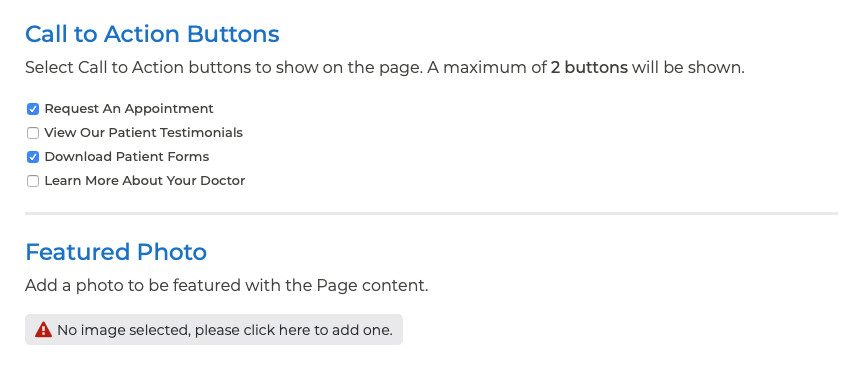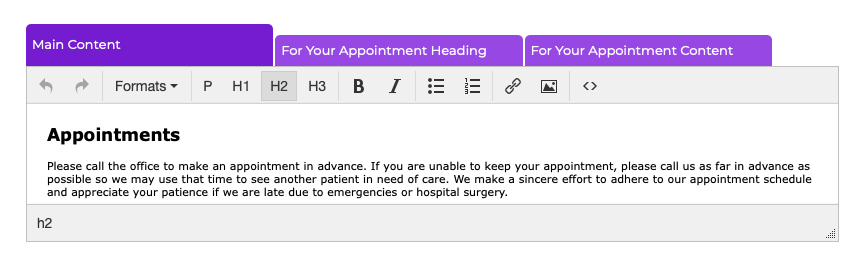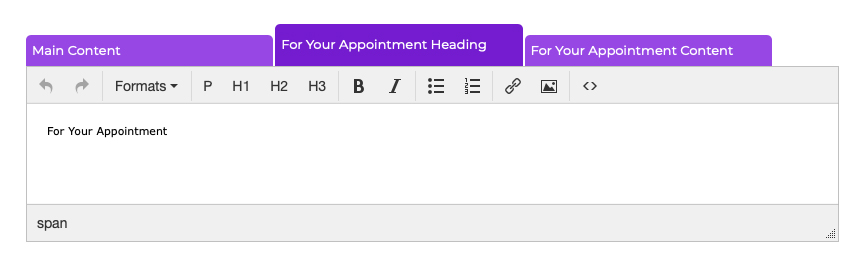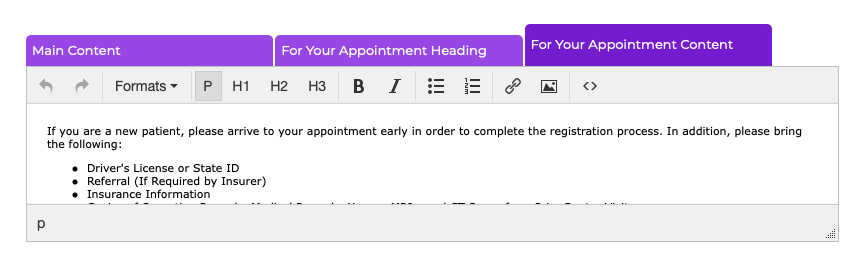Pages Updating the Our Policies Page
The goal of the Our Policies page is to help patients prepare for their appointments, so that they have all of the information they need prior to arrival for the appointment. Most practices include information about accepted insurance plans, fees and payments, prescriptions, and cancellations on this page.
To update the Our Policies page, follow these steps:
- Log into your P3 Publish admin and select Pages from the column on the left.
- Find “Our Policies” in the Pages list and click the green Edit button to the right of it.
- Here, you can add Call to Action buttons and a photo, if desired. Buttons are added via the Buttons section of your P3 Publish admin and will populate here. If you do not see button options available on this page, please go to the Buttons section and add your buttons before proceeding.
- Use tabs in the content editor to edit the following:
- Main Content: The content in this tab appears in the main body of the page. Common uses for this section include insurances accepted, information about fees and payments, and any other details patients would need to know before their office visit.
- For Your Appointment Heading: The featured content on this page has the heading “For Your Appointment,” but in this tab, you can change the heading to anything you would like.
- For Your Appointment Content: This is the featured or highlighted content on the page. Most practices use the For Your Appointment section to detail the items patients should bring for the appointment, but this section can contain any content you would like.
- Main Content: The content in this tab appears in the main body of the page. Common uses for this section include insurances accepted, information about fees and payments, and any other details patients would need to know before their office visit.
- When you are finished editing the page, click Save and the changes will be added to your website.
Tutorials in This Section
- Pages Overview
- Updating the Homepage
- Updating the Our Team Page
- Updating the Locations & Hours Page
- Updating the Our Policies Page
- Updating the Contact Us Page
- Updating the Request an Appointment Page
- Updating the Medical Forms Page
- Updating the Testimonials Page
- Updating the Patient Education Page
- Updating the Disclaimer Page
- Adding a “Back to Top” Link
Need More Help?
Don’t see a tutorial you’re looking for, or have more specific questions for our team? Submit a request via our contact form, and we’ll be happy to guide you to what you need.