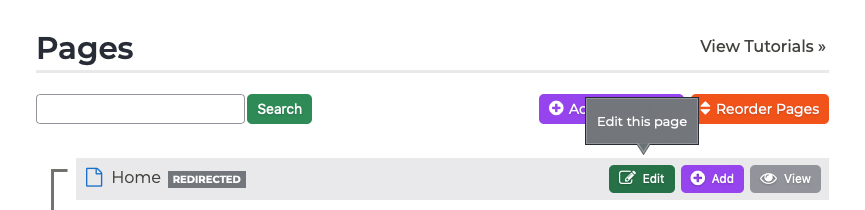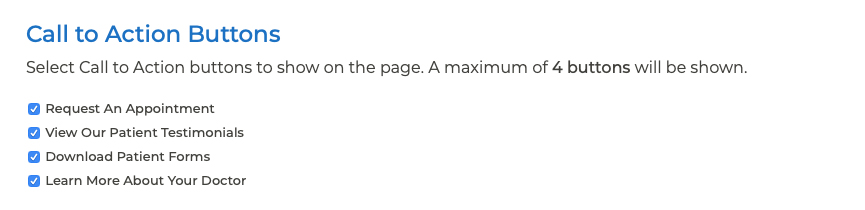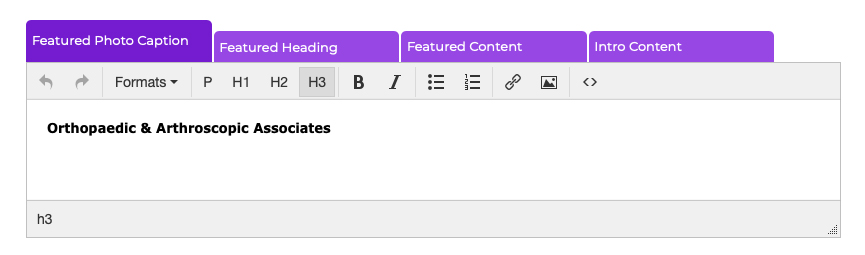Pages Updating the Homepage
Your homepage is often one of the first things patients see when they visit your website. Keep it up to date by using the following steps to make changes:
- Log into your P3 Publish admin and select Pages from the column on the left.
- Find “Home” in the Pages list and click the green Edit button to the right of it.
- Add or update Call to Action buttons, if desired. Buttons are added via the Buttons section of your P3 Publish admin and will populate here. If you do not see button options available on this page, please go to the Buttons section and add your buttons before proceeding.
- Add or update your Featured Photo on the homepage, if desired. Note: The Featured Photo is not the photo in the page banner, but rather the image in the column/featured area on the homepage. Most practices use this area to display the primary physician’s photo, or a group photo of the practice.
- Use the content editor to edit the following items:
- Featured Photo Caption: Use this tab to update the caption for the featured photo on your homepage.
- Featured Heading: Use this tab to add a heading for the featured/highlighted section on your homepage. Most practices title this section “Specialties.”
- Featured Content: Use this tab to add content to the featured/highlighted section on your homepage. Most practices use this section to provide a list of their Specialties, with links to either Patient Education or Specialties pages, where available.
- Intro Content: Use this section to update the main content on your homepage.
- When you are finished editing the page, click Save and the changes will be added to your website.
Tutorials in This Section
- Pages Overview
- Updating the Homepage
- Updating the Our Team Page
- Updating the Locations & Hours Page
- Updating the Our Policies Page
- Updating the Contact Us Page
- Updating the Request an Appointment Page
- Updating the Medical Forms Page
- Updating the Testimonials Page
- Updating the Patient Education Page
- Updating the Disclaimer Page
- Adding a “Back to Top” Link
Need More Help?
Don’t see a tutorial you’re looking for, or have more specific questions for our team? Submit a request via our contact form, and we’ll be happy to guide you to what you need.