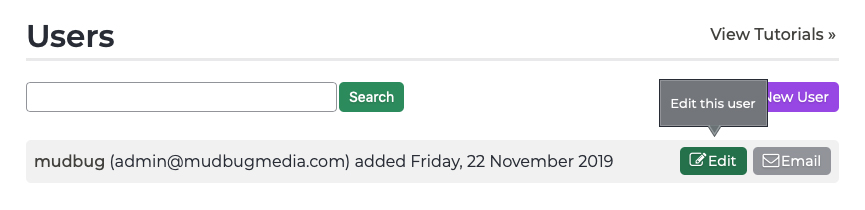Users Editing a User’s Information or Permissions
If you need to edit information for a particular P3 Publish user, you can do so through your P3 Publish admin, if you have access to the Users section. Simply follow these steps.
- Log into your P3 Publish admin and select Users from the column on the left. (Note: If the user that needs to be updated has access to the Users section, he/she will be able to update the information on their own.)
- In the Users section, find the user you need to update in the list, and click the green Edit button to the right of the user’s name.
- Change any information you need in the user’s profile and click Save to update the information. (Note: Leave the Password and Password Confirmation fields blank, unless you need to update the user’s password. Otherwise, you will reset the user’s password.)
Tutorials in This Section
Need More Help?
Don’t see a tutorial you’re looking for, or have more specific questions for our team? Submit a request via our contact form, and we’ll be happy to guide you to what you need.