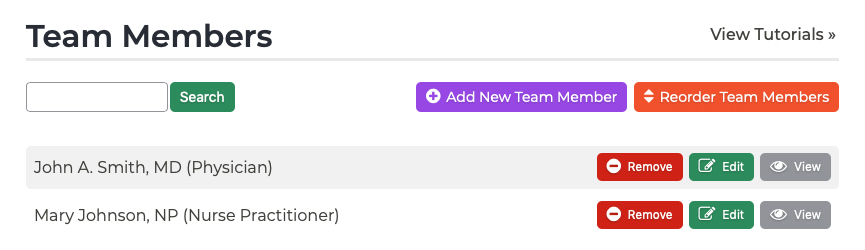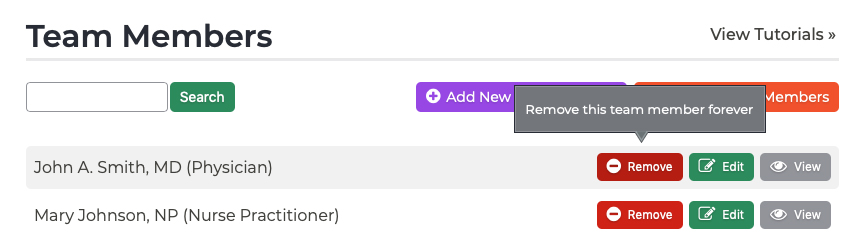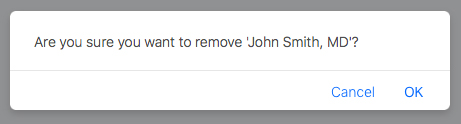Team Members Deleting a Team Member
To remove a team member from your website, follow these steps:
- Log into your P3 Publish admin.
- Select Team Members from the column on the left. You should then see a list of all staff members and physicians listed on your website.
- To remove a team member’s page, simply find the team member on the list and click the Remove button to the right of his or her name.
- You will be asked to confirm your choice, then you will receive a notification at the top of the screen when the team member’s page has been deleted.
Tutorials in This Section
Need More Help?
Don’t see a tutorial you’re looking for, or have more specific questions for our team? Submit a request via our contact form, and we’ll be happy to guide you to what you need.