Locations Updating a Location
Need to make some updates to your location? Follow these steps:
- Log into your P3 Publish admin and click on Locations in the column on the left.
- You will then see a list of all of your locations. Find the location you need to update, and click the green Edit button to the right of the location in the list.
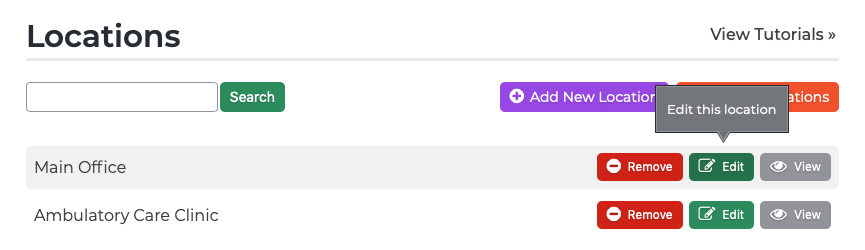
- Add or edit the information as needed, and click Save when you are done. This information will then be updated on both the individual location page and on the Locations & Hours listing page.
Note: You may also wish to add the new location to your Starter SEO package to get listings set up with sites like Google Maps to help establish your new location for patients searching online. Your package includes up to 2 listings, but additional listings can be added to your plan for $25/month per new location. If you are interested, contact our team for more details.
Tutorials in This Section
Need More Help?
Don’t see a tutorial you’re looking for, or have more specific questions for our team? Submit a request via our contact form, and we’ll be happy to guide you to what you need.


